Import & Export
The Import & Export features can be used to seamlessly migrate data from another eCommerce service provider. Helps when adding data to a store from another that already exists.
Importing data
Using this import function we can able to create your existing data's like Categories, Brands, Products to Nearme service. If you are starting on Nearme you have to follow the step
- Brand Import
- Category Import
- Product Import
Brand Import
| No | Column Name | Value | Description |
|---|---|---|---|
| 1 | id | Id for the brand, this has to be added in product import template | |
| 2 | name | Name of the brand | |
| 3 | image | Name of Image Eg: colgate.jpg | Need to provide respective name of image for the brand |
Brands are used to sort the product, there are multiple brands are available for a store. In order to create brands for your store download the template file here
Category Import
Categories are used to group the product, to import the existing categories get the template file by clicking here.
Once you have downloaded fill up the table, it will have the following items to be filled
| No | Column Name | Value | Description |
|---|---|---|---|
| 1 | id | Id for the category, this has to be added in product import template | |
| 2 | name | Name of the category | |
| 3 | description | Category description | |
| 4 | isHidden | true,false | We can hide the category by setting the value true, else mark it as false |
| 5 | priority | Any Number | Based on the given priority category will show. Highest number having high priority |
| 6 | images | Name of Image Eg: tomato.jpg | Need to provide respective name of image for the category |
| 7 | hasCategory | true,false | Category may have child categories, in that case need to set value as true. Those category can't have products, only the child category can have products |
| 8 | hasProduct | true,false | If the category creating is not having any child category mark hasProduct field as true, These two are Vice versa if hasCategory is true hasProduct must be false |
| 9 | parentId | Id of parent category |
Product Import
| No | Column Name | Value | Description |
|---|---|---|---|
| 1 | id | id for the product | |
| 2 | name | eg : Nandhini Milk | Name of the product |
| 3 | brand | eg:Nandhini | Brand id of the product, It can be get from the brand menu |
| 4 | categories | eg: Milk | Category id of the product, It can be get from the brand menu |
| 5 | description | Product description if any | |
| 6 | productType | SIMPLE_PRODUCT & VARIANT_PRODUCT | select simple product if its not having any variants like 500ml, 1L |
| 7 | SP_skuId | eg:8906036670441 | Product code |
| 8 | SP_salePrice | Selling Price | |
| 9 | SP_mrp | Original Price | |
| 10 | SP_images | eg:nandhini-milk.jpg | Name of product image |
| 11 | productItemType | SUPERMARKET | Product item type has to be supermarket |
| 12 | isHidden | true, false | Mark as true if the product to be hidden from storefront |
| 13 | isFeatured | true, false | Mark as true if the product to be featured on storefront homepage |
| 14 | label | VEG,NON-VEG,NONE | Based on the product select label, according to selection the vegmark will show on storefront |
| 15 | searchSuggestion | eg: paal dooth പാല് ಹಾಲು दूध | Enter the possible search term for the product separated by space |
| 16 | SP_discount | eg:10 | enter if product having any discount, will be calculated in percentage |
| 17 | SP_isOutofstock | true, false | |
| 18 | VP_name | 500ml,1L | Name of variant product |
| 19 | VP_discount | eg:10 | enter if product having any discount, will be calculated in percentage |
| 20 | VP_isOutofstock | true, false | |
| 21 | VP_sku | eg:8906036670441 | Product code of variant product |
| 22 | VP_saleprice | Selling Price of variant product | |
| 23 | VP_mrp | Original Price of variant product | |
| 24 | VP_images | eg:nandhini-milk.jpg | Name of product image |
| 25 | VP_sku_rule | 0.500|kg|+2 | Rule of variant product |
| 26 | search_synonym | eg:vengayam, Ulli, வெங்காயம், ಈರುಳ್ಳಿ, प्याज | native language terms for the products |
| 27 | isstock_managed | true, false | Stocks of all the products are checked or not |
Download the sample template for product import by clicking here
Exporting Data
Data on the navigator can be exported easily, we provide an export option for the following
Product Export
There is a filter option available under the product section, The same option can be used to export product to csv
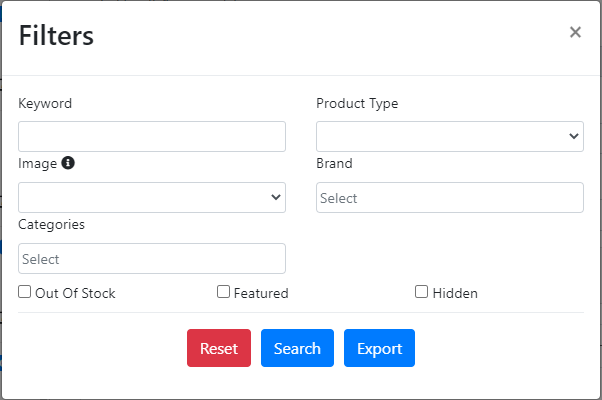
In order to get the product exported, visit the product menu and select the filter option, we can find multiple option for filtering, the same options can also be used for exporting.Product can be exported in the following types
Keyword based product export
Category based product export
Brand based product export
Product type based product export
Combination of all item based product export
Category Export(WIP)
Using the category export option we can able to generate the csv file of categories and their properties.
This feature is currently under development
Brand Export(WIP)
Using the brand export option we can able to generate the csv file of Brands and their properties.
This feature is currently under development
Use Case
- Import feature is used to create product catalogue while onboarding a new customer
- Change in product attributes might need to re-import products