Website not Accessable
Overview
If Users experience a blank white page when attempting to access the Storefront or Navigator on your system, indicating an inability to load its content, please note that our services are hosted on a Content Delivery Network (CDN), supporting both IPv4 and IPv6 protocols, ensuring compatibility. However, it's important to acknowledge that the root cause of any issues may stem from DNS resolution problems or other internet-related factors.
This document guides you through several steps to diagnose and fix issues preventing a website from loading. These steps are applicable for users on Windows, macOS, and Linux.
Preliminary Checks
Before proceeding with technical troubleshooting, ensure the following:
- Your internet connection is active and stable.
- The website address (URL) is entered correctly.
- Try accessing the website in a different browser or in incognito/private mode to rule out browser-specific issues.
Step 1: Use the Dig Command
The dig command is useful for querying DNS servers. It's available on Linux and macOS by default, but Windows users may need to install it separately.
macOS and Linux
- Open Terminal.
- Type dig example.com and press Enter to see DNS information.
Windows
Windows users can use nslookup as an alternative.
- Open Command Prompt.
- Type nslookup example.com and press Enter.
Expected Outcome: This command returns the IP addresses associated with the website. Failure to do so may indicate a DNS issue. Below is an illustration of the expected outcome for a domain supporting IPv4 and IPV6,
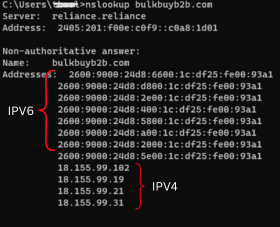
Common Troubleshooting Steps
- Check DNS settings: Ensure your DNS settings are correctly configured. Consider switching to public DNS servers like Google (8.8.8.8 and 8.8.4.4) or Cloudflare (1.1.1.1).
- Clear browser cache and cookies: Sometimes, outdated cache or cookies can prevent websites from loading.
- Disable VPN/Proxy: If you're using a VPN or proxy, try disabling it to see if it resolves the issue.
- Firewall/Antivirus Check: Ensure your firewall or antivirus is not blocking the website.
Advanced Troubleshooting
If the above steps do not resolve the issue, it may be more complex and require advanced troubleshooting, such as checking for network configuration issues, examining router settings, or contacting your internet service provider (ISP).
Conclusion
This document provides a basic step for troubleshooting website loading issues across different operating systems using common network diagnostic tools. If problems persist, consider seeking professional help or contacting the Nearme's support team. Add link of technical troubleshoot subscription