Order Edit
Overview:
The Order Edit feature in Navigator allows business owners to modify orders quickly and easily. Whether you need to adjust product quantities, update prices, or add/remove products, this feature offers a flexible and efficient solution to manage customer orders in real time.
Key Features & Benefits:
-
Real-Time Order Editing:
- Modify any non-confirmed order instantly without needing to cancel or recreate the order.
- All changes are applied in real-time, keeping the order process seamless and up to date.
-
Add New Products to Orders:
- Need to add a product after the order is placed? No problem! Simply select the desired product and it will be added to the existing order, making last-minute changes a breeze.
-
Delete Products from Orders:
- Easily remove products from the order if they are no longer required by the customer. This offers you more flexibility and control over your order management process.
-
Quantity & Price Adjustments:
- Adjust the quantity of products or change the sale price directly in the order. This feature allows you to meet customer needs on the go and ensures accurate invoicing.
How It Works:
-
Access the Edit Feature:
- Navigate to the order you wish to edit in the Navigator Orders Page.
- Select the Edit Order option to begin making changes.
-
Add, Delete, or Modify Products:
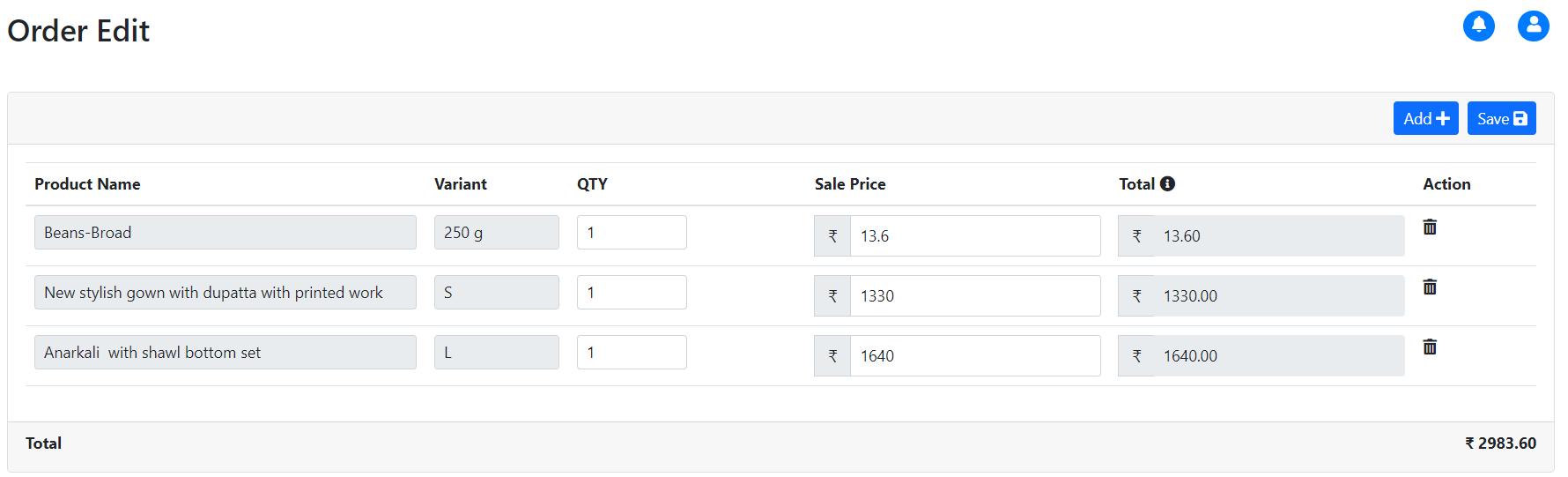
- To add a product: Search for the product in the list and select it. If the product has variants, only the variants not already present in the order will be available for selection.
- To delete a product: Select the product in the order summary and choose the Remove option.
- To adjust quantity or price: Edit the fields directly within the order summary.
-
Save Changes:
- Once all changes are made, click Save. The order will be updated in real-time, and the customer’s order history will reflect the new details.