Tag Management
Overview
The Tag Management allows business owners and sellers to efficiently categorize and manage their business processes. Tags can be used to organize orders, products and customers, offering flexibility and customization tailored to your specific needs.
Difference Between Entities and Objects
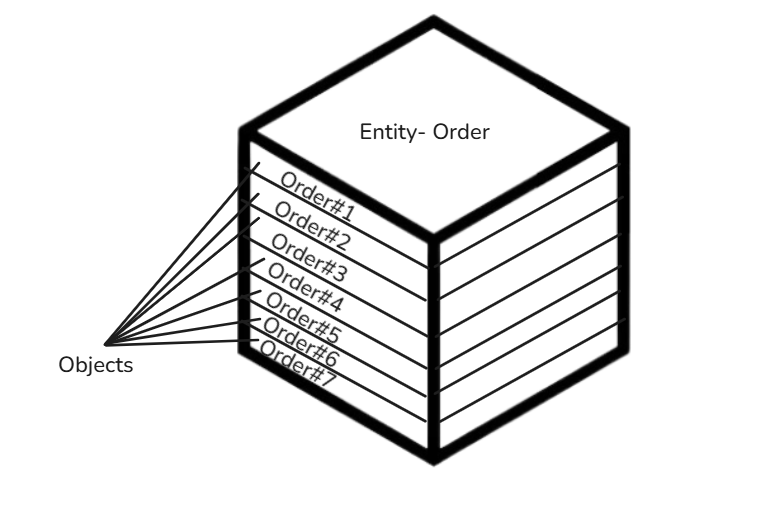
Entity: An entity refers to a high-level category or class in the system that represents a concept such as Orders, Products, Customers, or Users. These are abstract types or groups of information managed in your business.
Object: An object is a specific instance of an entity. For example, "Order#545" is an object under the Order entity, and "John Doe (Delivery Personnel)" is an object under the User entity. Objects are tangible representations of the entities within the system, and they are the items to which tags are assigned.
Tag Entity Details
| No | Column Name | Value | Description |
|---|---|---|---|
| 1 | Tag ID* | delivery-north, delivery-south, urgent, etc. | Tag names used for categorizing the work order based on location or urgency. |
| 2 | Description | Tag meaning | Provides additional information about the tag’s purpose, e.g., 'Urgent' for high-priority orders. |
Benefits
- Streamlined Operations: Easily categorize orders, products, and customers for smoother workflows.
- Efficient Delivery: Tags like “Urgent” or “North Zone” help your delivery team prioritize tasks and improve efficiency.
- Better Marketing: Segment customers with tags such as “VIP” to send targeted promotions or offers.
- Customized to Your Business: Create tags that align with your specific business needs, whether for special product categories, handling instructions, or customer segmentation.
Workflow
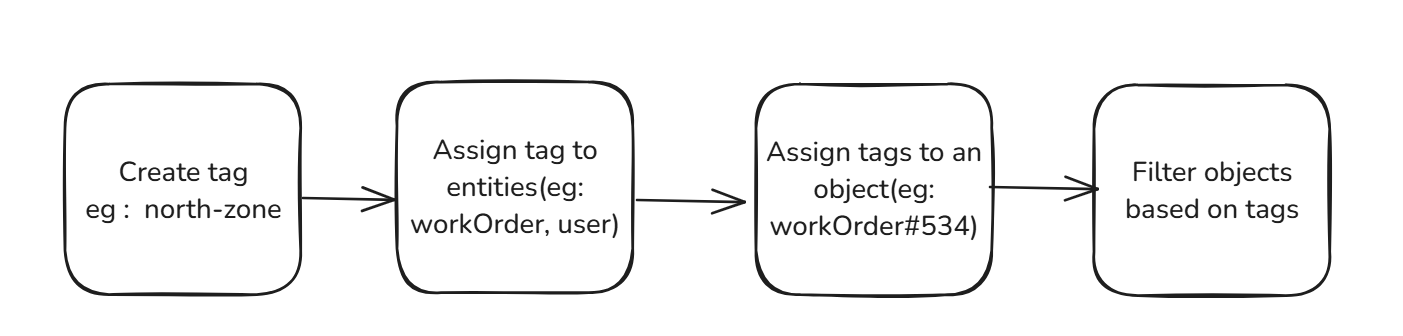 Imagine you run an online grocery store on the Wariyum platform and you receive multiple orders daily. To streamline your delivery process, you want to group orders based on delivery zones (e.g., East, West) and priority (e.g., Urgent). Additionally, you want to assign delivery personnel to specific zones using tags, ensuring that they can only see orders relevant to their area.
Imagine you run an online grocery store on the Wariyum platform and you receive multiple orders daily. To streamline your delivery process, you want to group orders based on delivery zones (e.g., East, West) and priority (e.g., Urgent). Additionally, you want to assign delivery personnel to specific zones using tags, ensuring that they can only see orders relevant to their area.
Creating Tags
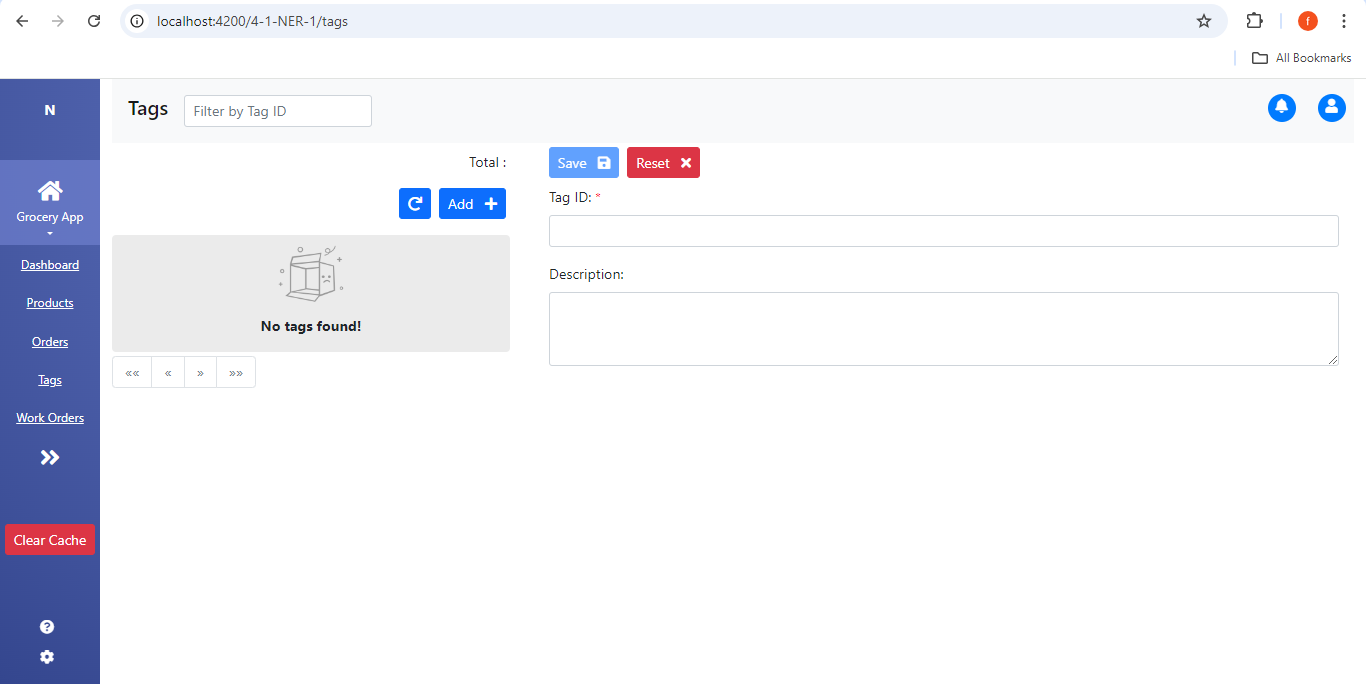
- Navigate to the Tags section in the Wariyum Navigator, available in the sidebar menu.
- Click Add to create new tags.
- Enter a relevant Tag ID (e.g., "south-zone") and provide a brief description of the tag (e.g., "Delivery orders for the South area").
- Click Save to store the newly created tags for future use.
Assigning Tags to Entities
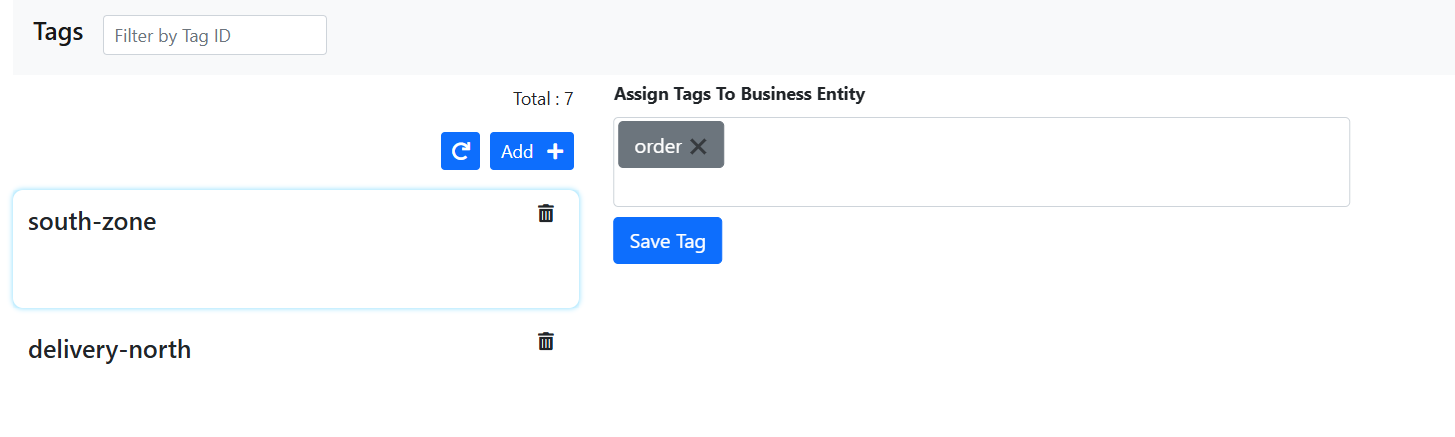 Tags can be assigned to different entities such as orders, users, and work orders. Once a tag is assigned to an entity, it can only be used within that specific entity. For example, a tag assigned to a user can only be applied when managing users, and a tag assigned to an order can only be used in the context of orders.
Tags can be assigned to different entities such as orders, users, and work orders. Once a tag is assigned to an entity, it can only be used within that specific entity. For example, a tag assigned to a user can only be applied when managing users, and a tag assigned to an order can only be used in the context of orders.
Assign Tags to Object
Tags can be assigned to specific objects within each entity, such as orders, users, or products.
Tag Assignment to Delivery Personnel
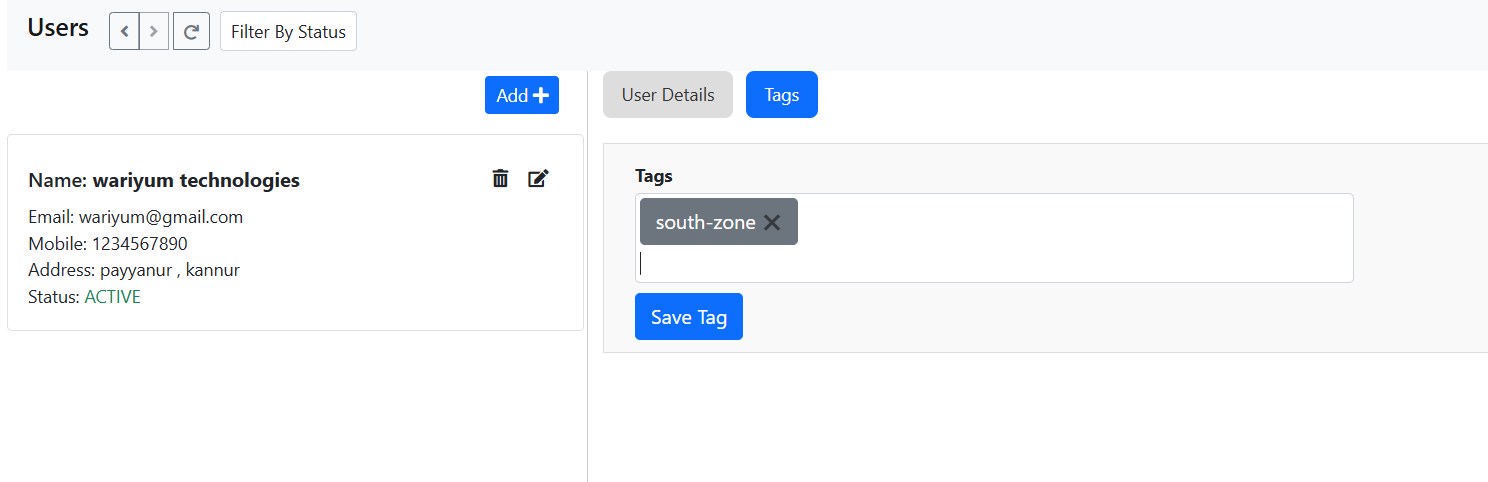
- Go to the Users section in the Wariyum Navigator.
- Select a user (delivery team member) that needs to be assigned to a specific delivery zone.
- In the Tags dropdown menu, choose the appropriate tag (e.g., "south-zone" for delivery personnel who will handle orders in the south zone).
- Click Save Tag to assign the tag. This ensures that the user will only see orders tagged with "south-zone" in the orders list.
Tag Assignment to Orders
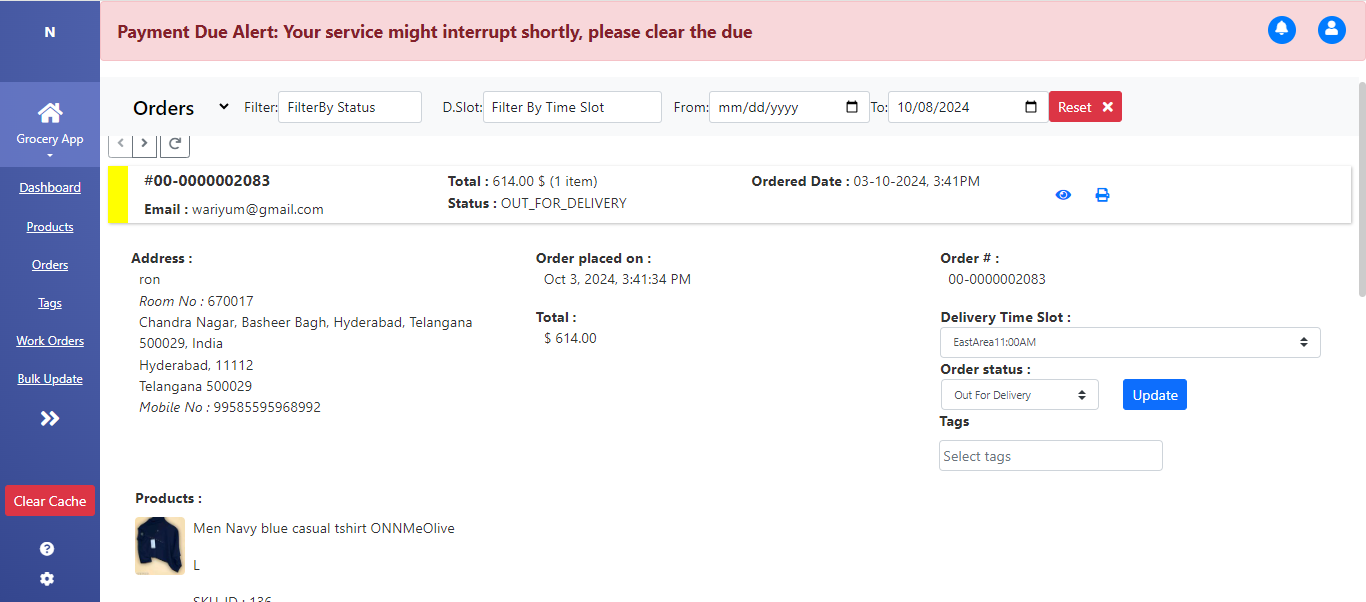
- Go to the Orders section, where all incoming orders are listed.
- Select an order that needs to be organized for delivery.
- In the Tags dropdown menu, choose the appropriate tag (e.g., "south-zone" for orders going to the south area).
- If the order is a priority, assign a secondary tag like "Urgent".
- Click Update to save the changes. The tags are now associated with the order, making it easier for the delivery team to manage.
Filtering Orders by Tags
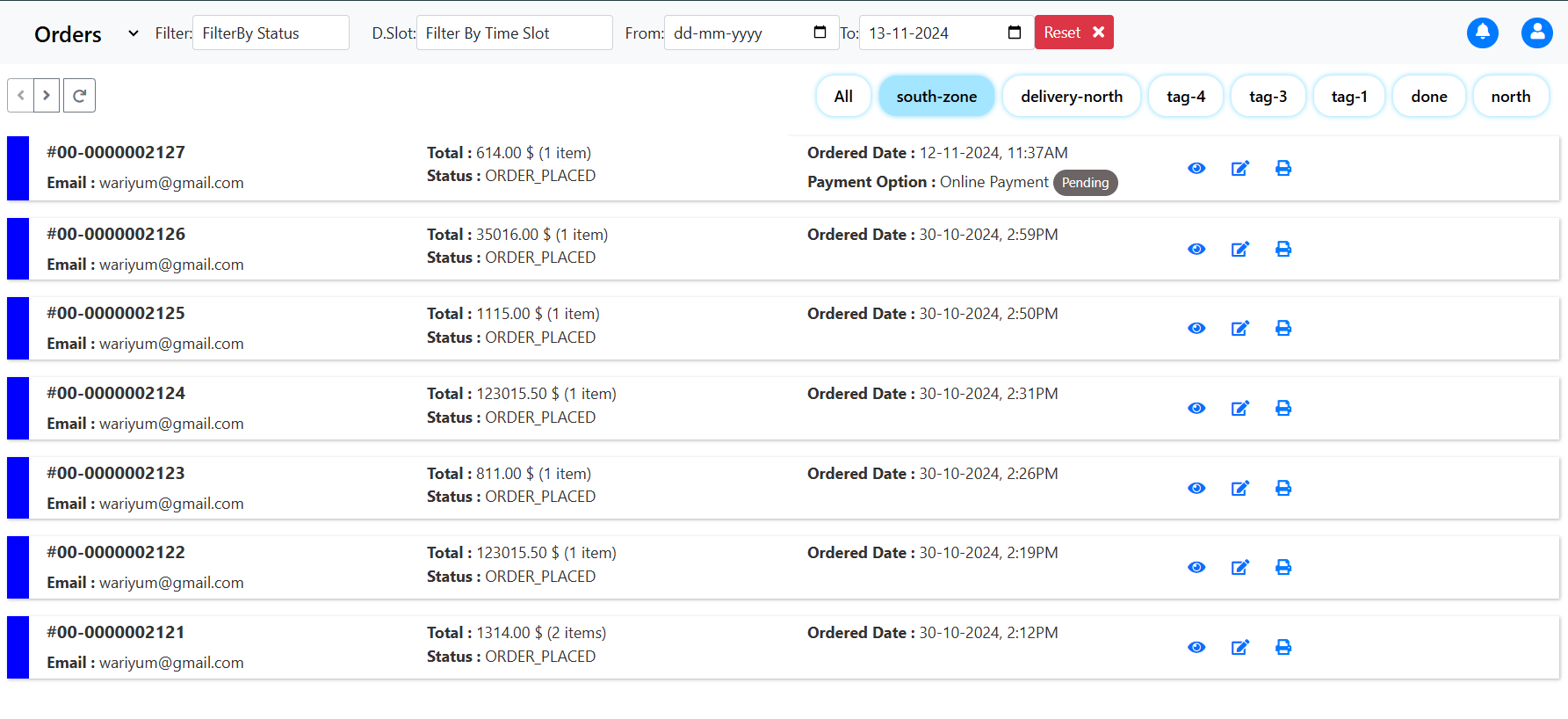
- As the number of orders grows, you can use the Filter by Tag option to quickly view all orders tagged as "south-zone" or "Urgent".
- This allows you to focus on orders based on their delivery zone or urgency, ensuring that the right orders are delivered on time without missing any priority tasks.
User-Specific Order Visibility Based on Tags
- Delivery personnel tagged with "south-zone" will only be able to view orders that are also tagged as "south-zone". Similarly, users tagged as "west-zone" will only see orders related to the West area.
- This ensures that delivery personnel are only managing orders relevant to their assigned delivery zone, reducing confusion and improving efficiency.
Tag Deletion
- When a tag is deleted, it will be de-assigned from the entity it was linked to (eg: Orders, work Orders, Users).
- The tag will still be assigned to individual orders(object) where it was already mapped.
- After deletion, the tag can no longer be assigned to any new orders
Using Tags Across Other Entities
Tags aren’t just for orders. You can also assign tags to:
- Products: Categorize products with tags like "BestSeller" or "NewArrival" for easy grouping and marketing.
- Work Orders: Tag work orders based on type of work like "Plumber" or "Electrician" to categorize tasks efficiently.