Login / Signup
Nearme provides a secure registration/login process powered by Amazon Web Services (AWS).
Signup
To sign up, customers can visit the store URL/app and find the login option in the side panel and cart page. Clicking on it will redirect them to the login page. There are three signup options available:
Google Signup
Click on Continue with Google and follow the regular Google account login steps. Once successfully logged in to the Google account, the customer will be automatically redirected to the storefront.
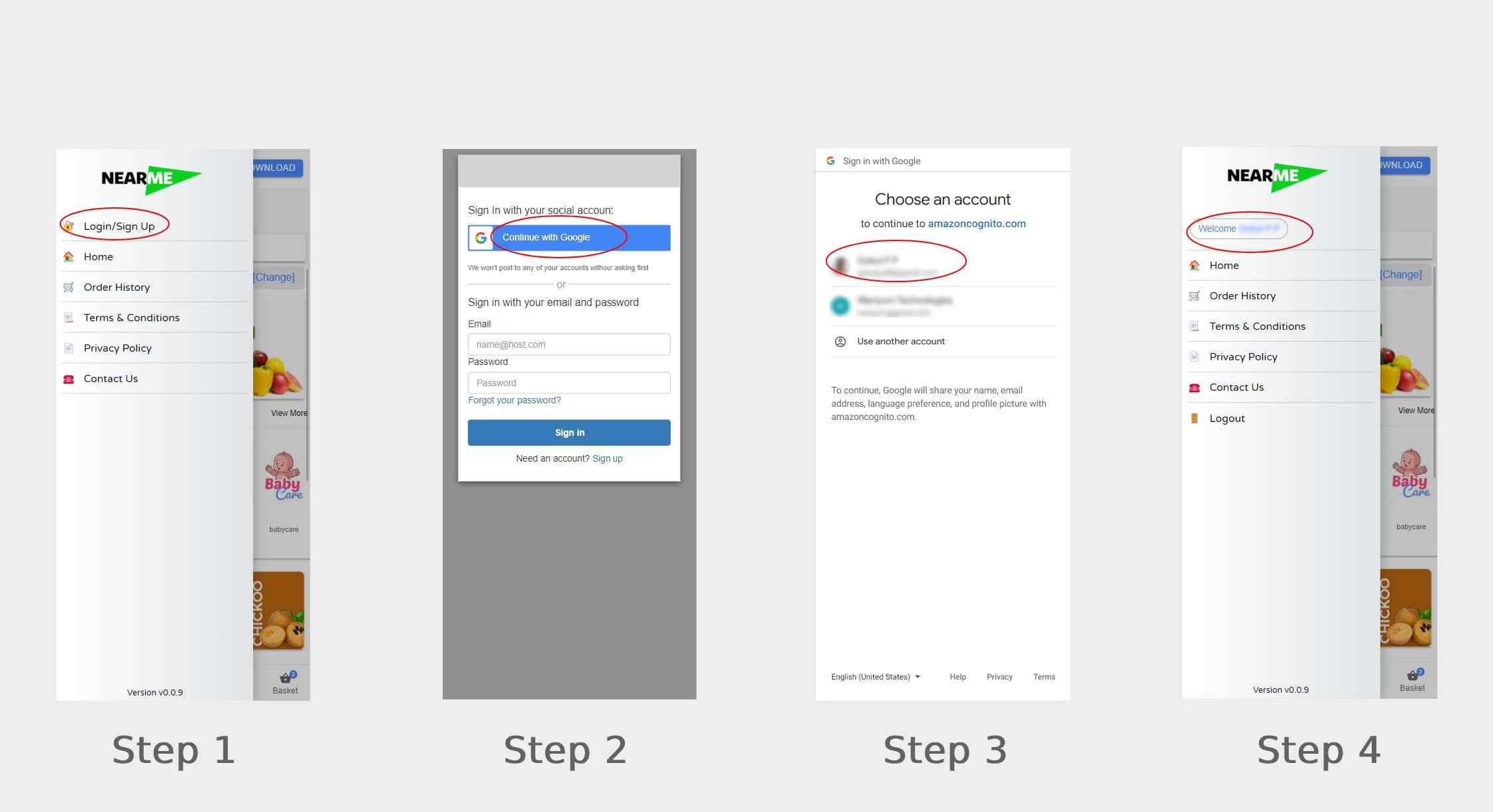
Email Signup
Click on the Sign Up button and fill in the required details, such as your name, email address, and password. After entering, customers will be prompted to enter a confirmation code sent to the provided email address. Once the code is entered correctly, customers can login to the storefront using the same email and password.
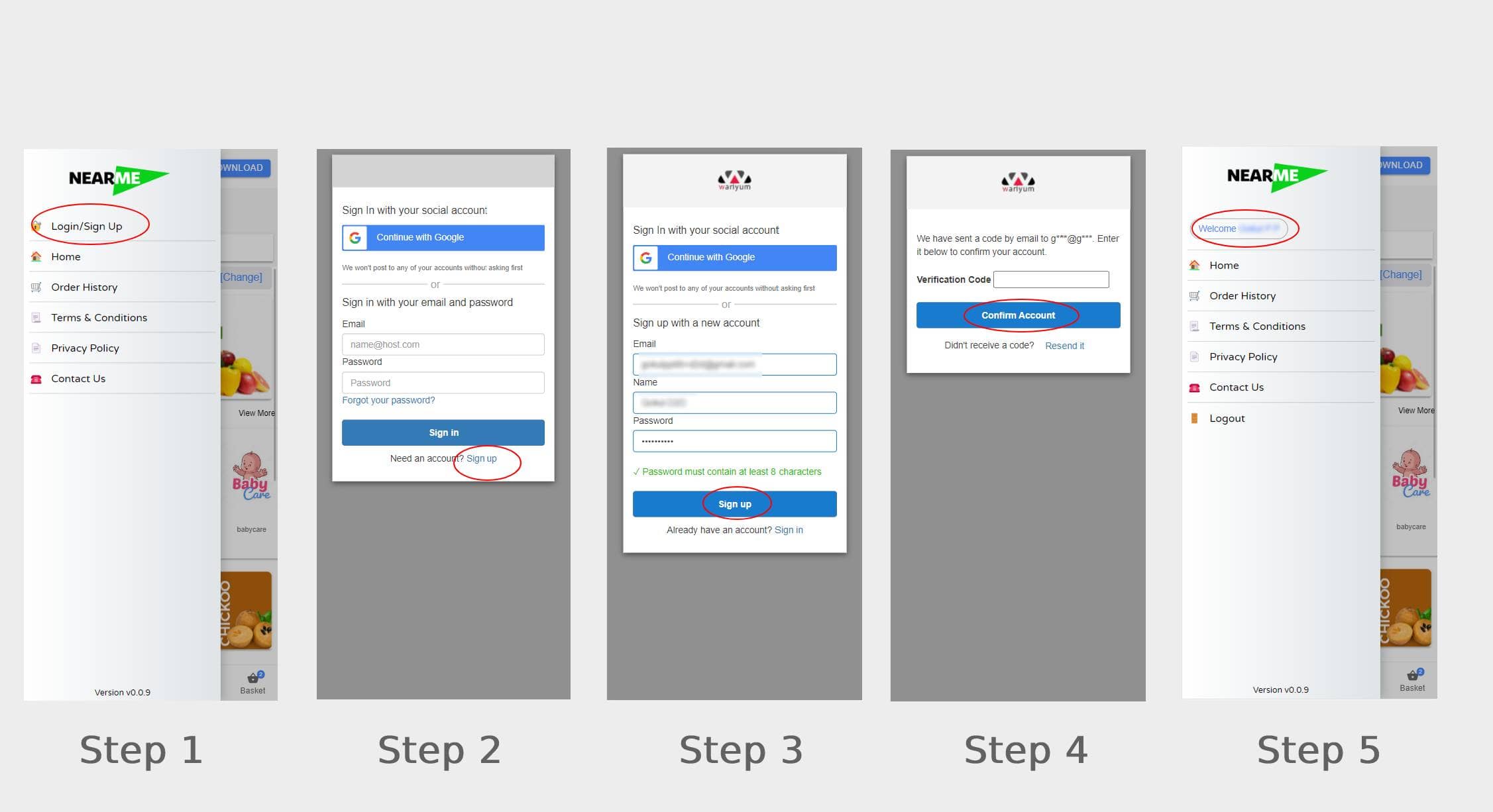
Details
User is not confirmed during login
To resolve this issue, please follow the steps below:-
Check the email associated with the account for any confirmation or activation emails.
-
Look for an option to resend the confirmation email and click on it if available.
-
If the confirmation email is not received, please contact customer support for further assistance.
Apple Signup
Sign in with Apple offers a fast, easy, and private way to sign in to the application using your existing Apple ID. It eliminates the need for social media accounts, form filling, or creating a new password.
"Sign in with Apple" is designed with privacy in mind, ensuring you have control over your personal information. It works seamlessly on iOS, macOS, tvOS, and watchOS, as well as in any browser.
When signing in to a new device for the first time, you will be required to provide:
- Apple ID password
- Six-digit verification code sent to your phone number or displayed on your trusted devices.
By entering the code, you verify your trust in the new device.
Two-factor authentication for Apple ID is available on iOS 9, iPadOS 13, OS X 10.11, or later.
To sign up with Apple, click on Continue with Apple and follow the steps provided. Once successfully logged in to the Apple account, you will be automatically redirected to the storefront.
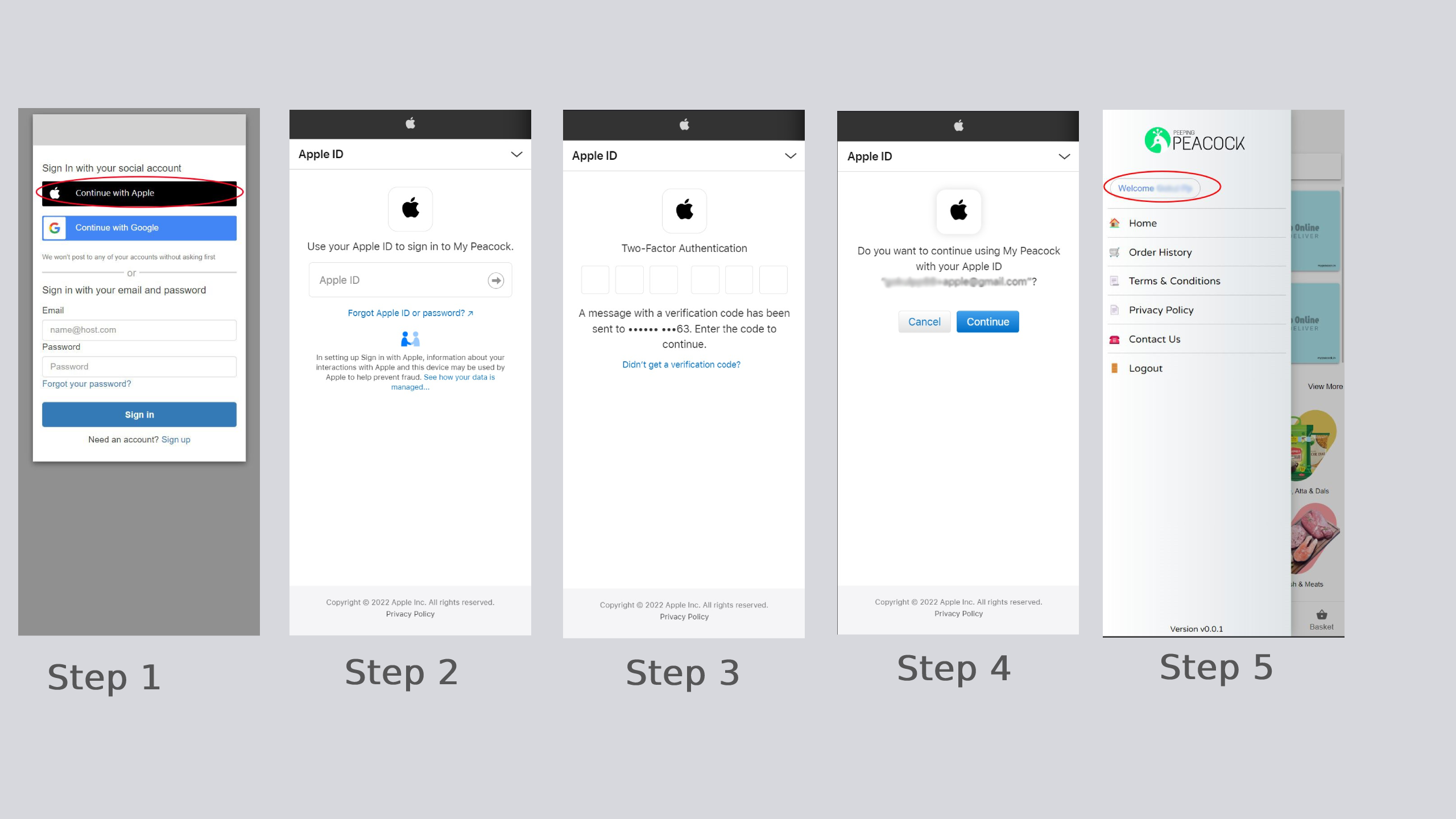
Login
To login, follow the same steps as for signup. Instead of clicking on signup, enter your credentials and press Sign In.