Web Content
Overview
This feature enables store owners to personalize the content to be displayed to customers on the Contact Us page, Confirmation page, Terms and condition and Privacy policy on the storefront.
HTML Content Switcher
The HTML editor checkbox is initially selected as shown in Image 1, displaying CKEditor in the Navigator form. If unchecked, CKEditor is replaced with a textarea as shown in Image 2, allowing users to add images, URLs, and other elements directly.
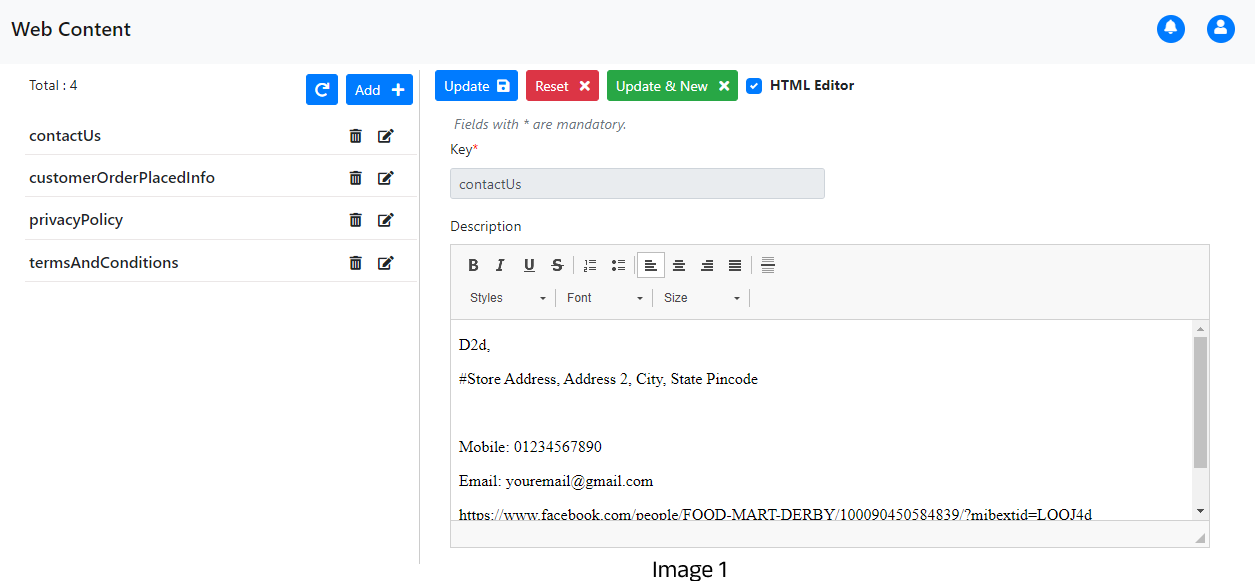
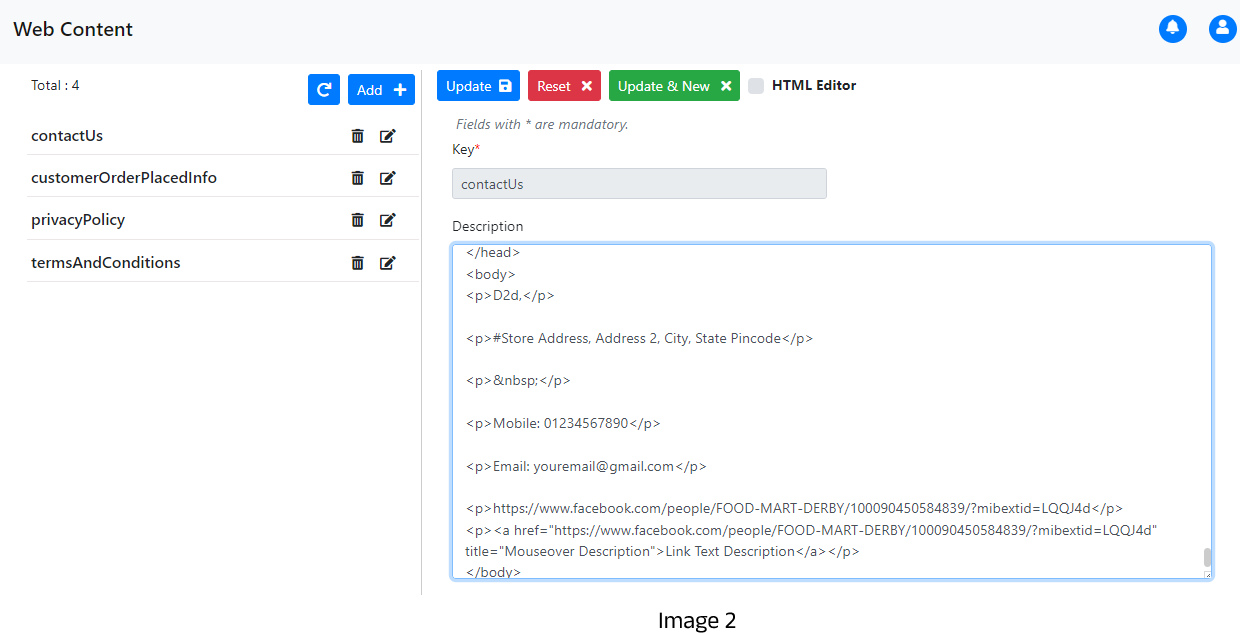
Web Content Entity details
| No | Field Name | Description |
|---|---|---|
| 1 | Key* | Id of the content |
| 2 | Description | Content to be displayed on storefront |
Predefined Keys
| No | Keys | Description |
|---|---|---|
| 1 | contactUs | The information provided here is shown on the Contact Us page of the storefront. |
| 2 | customerOrderPlacedInfo | The information provided here is shown on the Confirmation page of the storefront. |
| 3 | privacyPolicy | The information provided here is shown on the Privacy Policy page of the storefront. |
| 4 | termsAndConditions | The information provided here is shown on the Terms and Conditions page of the storefront. |
Contact Us
Store owners can input the contact details of their store in the Navigator using the predefined key contactUs. The information will then be displayed to customers in the Storefront, as shown below.
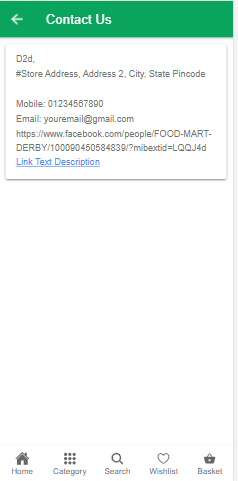
Customer Order Placed Info
The predefined key serves the purpose of including content within the confirmation page of a storefront, which is the page displayed after an order has been confirmed.
Privacy Policy
Store owners can input the contents of their store's policies in the navigator using the predefined key privacyPolicy. The information will then be displayed to customers in the Storefront, as shown below.
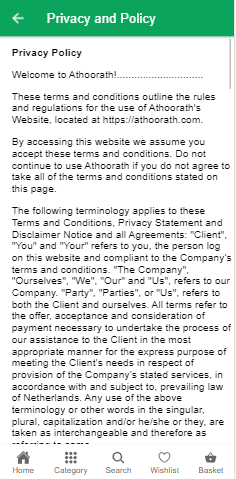
Terms And Conditions
Store owners can add the contents of their store's terms and conditions in the navigator using the predefined key termsAndConditions. The following shows how customers will view this information in Storefront.
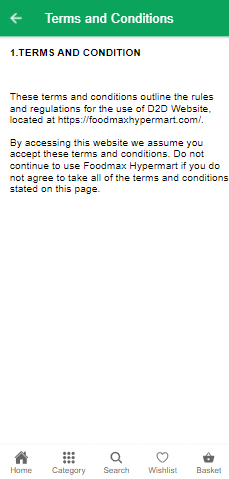
Shipping and Refund Policy
Store owners can add the contents of their store's Shipping and Refund Policy in the navigator using the predefined key shippingAndRefundPolicy. The following shows how customers will view this information in Storefront.
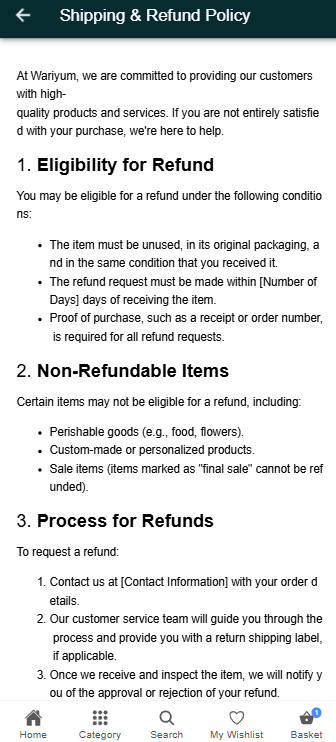
Return Order Info
Store owners can add the contents of their store's Return order info in the navigator using the predefined key returnOrderInfo.
Macro
A Macro is like a ready-made section (like FAQs) that you just need to fill in. You don’t have to design it—just update the content in the Navigator, and it shows up perfectly styled on your homepage.
In Nearme, we have 3 macros for web content: FAQs, Text Banner and Simple Steps. Business owner can edit these content from navigator webcontent page
FAQ
Use this macro to answer frequent customer queries like delivery area, timing, cancellation, etc. Store owners can add the contents of this macro in the navigator web content page. The following shows how customers will view this information in Storefront.
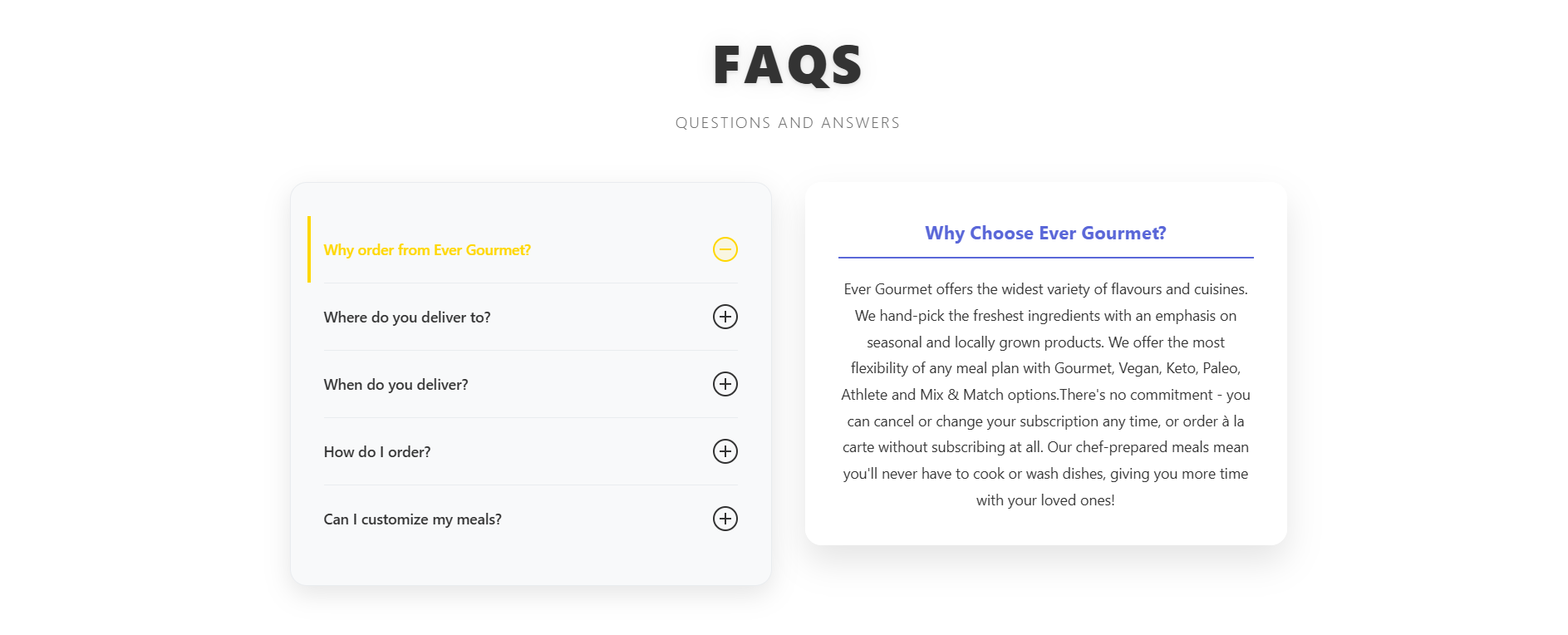
Text Banner
This macro lets you write a short introduction or announcement, shown prominently on the homepage.
Store owners can add the contents of this macro in the navigator web content page. The following shows how customers will view this information in Storefront.
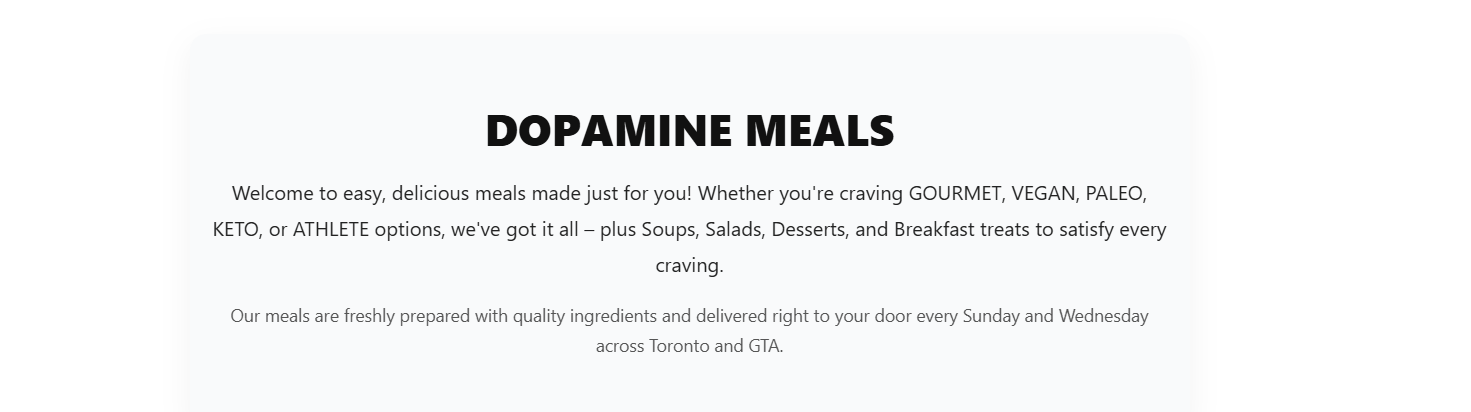
Simple Steps
Use this macro to visually explain a process—like how to order, how delivery works, or how to book a service.
Store owners can add the contents of this macro in the navigator web content page. The following shows how customers will view this information in Storefront.
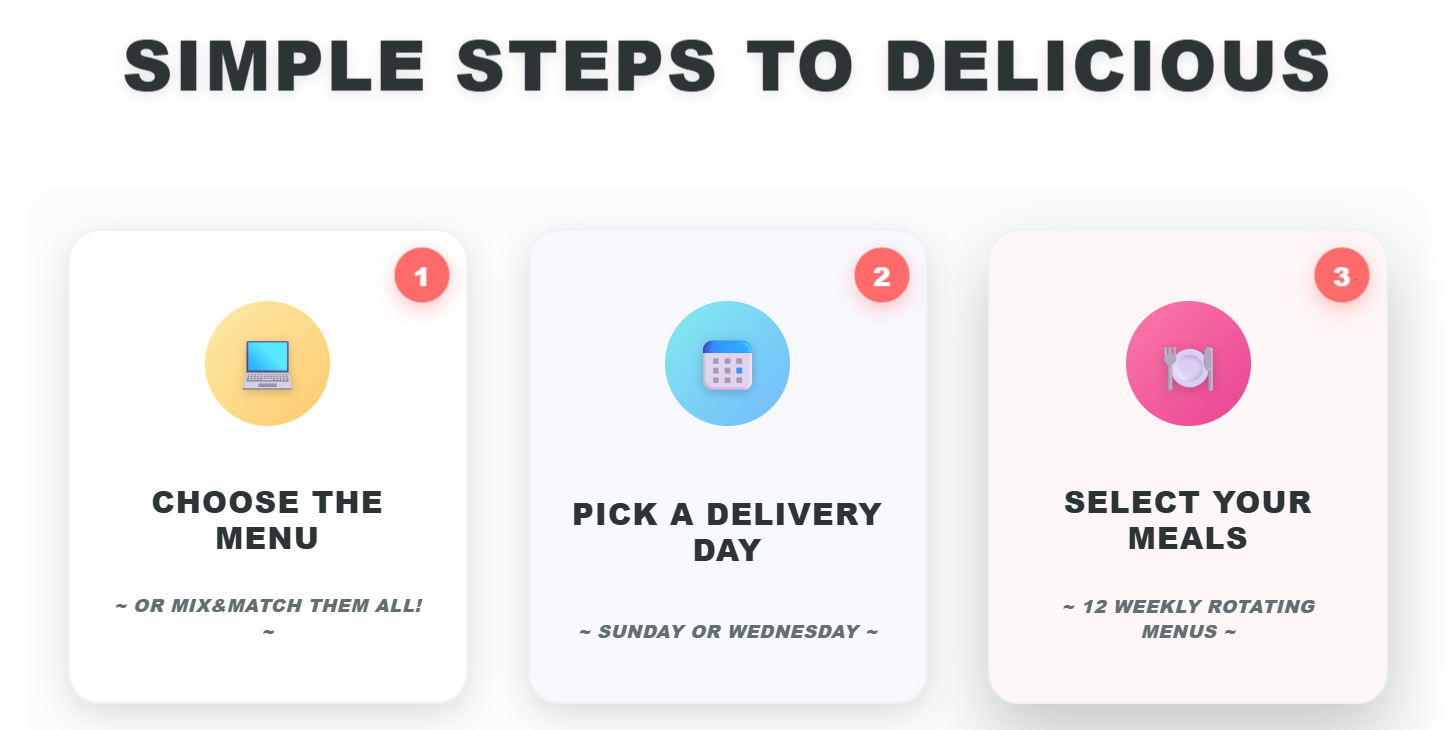
Need Help?
If you need help filling in your macro content, just reach out to our support team—we’ll guide you through it!