Stock Management
Service Request ID: STOCK-MGMT
Easily manage your product inventory with Nearme. From adding stock and tracking inventory to monitoring every change through journal entries, Nearme gives you complete control over your store’s inventory.
Overview
Stock management ensures your inventory is always accurate. With Navigator, you can:
- Add or update stock for product variants
- Automatically reduce stock when orders are confirmed
- Track every inventory change using journal entries
- Soon, notify customers about low stock on your storefront
Add or Update Stock
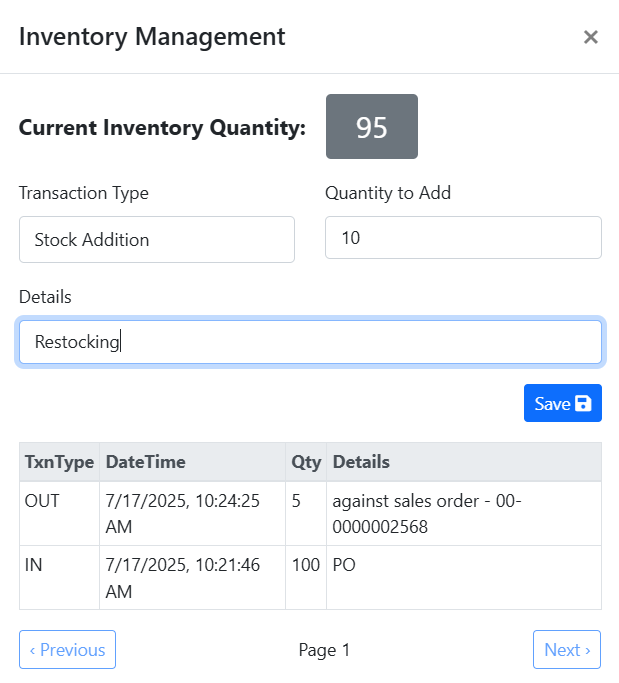
You can manage stock directly from the Products section in Navigator.
You can manually add or remove inventory using the Inventory Management popup.
Steps:
-
Open the product and click Inventory for a variant.
-
You will see:
- Current Inventory Quantity
- Transaction Type (Stock Addition or Deduction)
- Quantity to Add
- Details (e.g., “Restocking”, “Damaged”)
-
Click Save. The quantity is updated, and a journal entry is created.
Automatic Stock Reduction on Order Confirmation
Automatically reduces stock when a customer places an order and you mark it as Confirmed.
- Before confirmation: Stock remains unchanged.
- After confirmation: Product quantities are deducted from stock.
Example: If a confirmed order includes 2 items, 2 units are subtracted from their inventory.
Inventory History – Journal Entries
Every inventory change—manual or automatic—is recorded.
| Field | Description | | TxnType | IN (Stock Added) / OUT (Stock Removed) | | DateTime | Date and time of the change | | Qty | Quantity changed | | Details | Explanation (e.g., “SO” for Sales Order, “PO” for Purchase Order) |
Use Previous and Next to browse entries.
Important Notes
- Stock is only reduced after an order is confirmed.
- Canceling a confirmed order auto-revert the stock.
Coming Soon
These inventory features will be added soon:
-
Low Stock Alert in Storefront When a product's stock falls below 10, the storefront will display: 🛒 "Only 10 items left!" – Creates urgency and boosts conversions.
-
Bulk CSV Import for Stock Quickly update inventory for multiple products using a single CSV file.
-
Low Stock Notifications in Navigator Get alerts when a product stock falls below a predefined threshold.