Service Request
Introduction
Business owners can request specific services or features through the Service Request page in Navigator. This document outlines how to choose modules, select services, and create service requests.
Service request entity details
| No | Column Name | Value | Description |
|---|---|---|---|
| 1 | Service Name | ThirdParty Task Integration Reconfiguration | Name of the requested service |
| 2 | Service Request # | SER-4-1-NER-1#50 | Unique identifier for the request |
| 3 | Description | Sync data from Task software for price updates | Brief explanation of the requested service |
| 4 | Days Required | 2 Days | Estimated time needed to complete the service |
| 5 | Pre-requisites | Task Software, Network connectivity | Any tools or conditions required before starting |
| 6 | Upfront Cost | INR 800.00 | Initial payment required for the service |
| 7 | Recurring Cost | INR 300.00 | Ongoing or subscription costs, if applicable |
| 8 | Date | Dec 13, 2024 | Date the service request was created |
| 9 | Status | Request raised | Current status of the request |
| 10 | Notes | No notes | Additional comments or information about the request |
How It Works
1. Selecting a Module
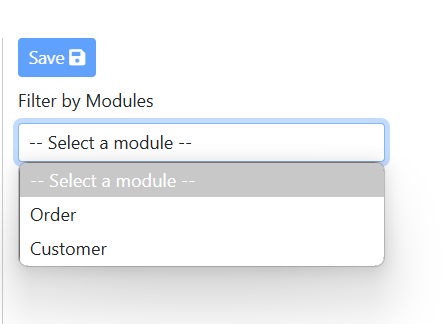
On the Service Request page:
- Start by selecting the appropriate module from a dropdown list, such as Orders, Customers, Products or any other available module.
- After choosing a module, a list of services related to that module will appear.
2. Selecting a Service
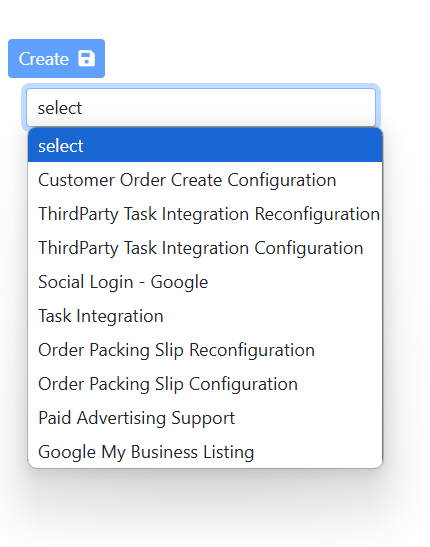
Once you have selected the module, you will:
- See a dropdown list showing all available services within that module.
- After selecting a service, the service details will be displayed.
3. Creating a Service Request
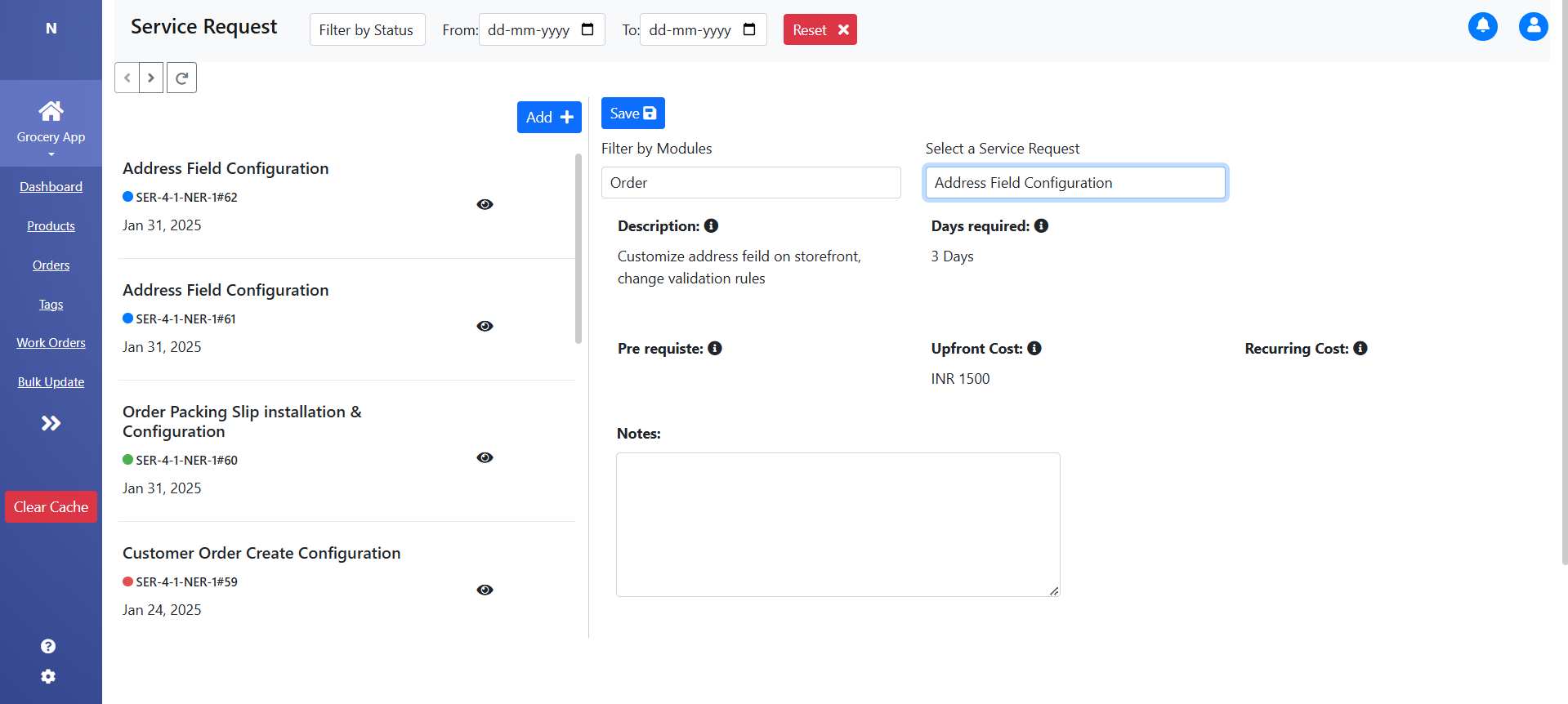 After reviewing the service details:
After reviewing the service details:
- Click the Create button to submit your request.
- An email confirmation will be sent to you with the details of the requested service.
4. Payment Process
- If a service requires an upfront payment, a Pay Now button will appear in Navigator, allowing you to complete the payment.
- If the service doesn't require payment, Wariyum will begin processing your request right away.
- For services with recurring costs, invoices will be sent separately according to the payment schedule.
Tracking Your Requests
Once a request is submitted, you can track its status directly in Navigator. Available statuses include:
| Status | Meaning |
|---|---|
| Request Raised | The request has been submitted and is under review. |
| Paid | Payment has been received, and the request is being processed. |
| In Progress | The request is being worked on by the Wariyum team. |
| Completed | The requested service or feature has been delivered. |
| Canceled | The request was canceled, either by you or Wariyum. |
Canceling a Service Request
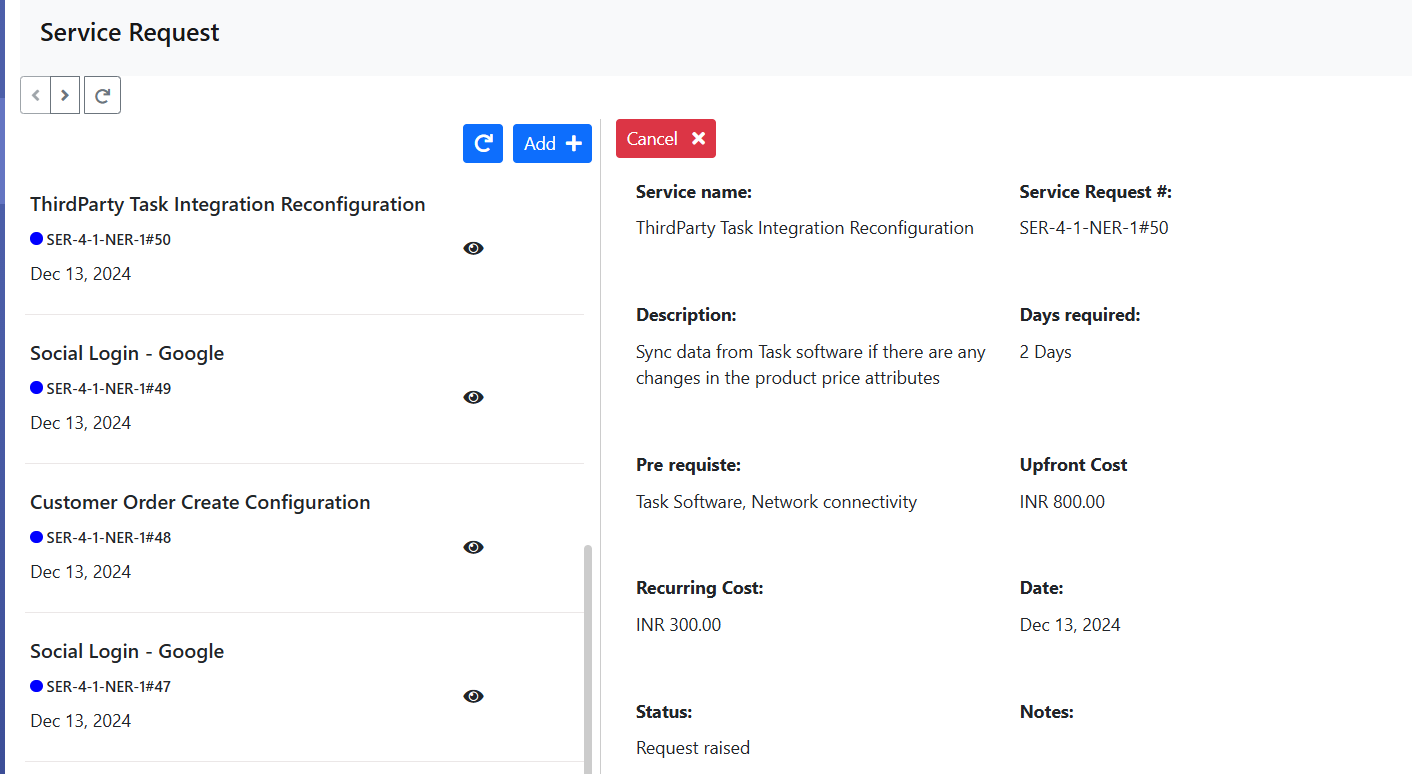 Users have the option to cancel a service request before it is confirmed by clicking the Cancel button.
Users have the option to cancel a service request before it is confirmed by clicking the Cancel button.
Additional Information
- Some services may not require upfront payment. In these cases, the feature will be provided immediately after submitting the request.
- For services requiring recurring costs, those will be invoiced separately based on the payment schedule.